Of all the methods of loading stuff into your Commodore, TFW8b’s SD2IEC SD card interfaces are the business. SD2IEC provides much of the functionally a 1541 disk drive, supports fast loaders like JiffyDos, Final Cartridge III and Epyx FastLoad. TFW8b’s version of the SD2IEC is the most common method of loading/saving on a Commodore 8bit Today!

So Don’t wear out your precious tapes – SD2IEC’s are the Future
Below you’ll find a brief explanation of how to setup SD.
(Easy setup further down page)
Formatting an SD card:
Simply format any SD card as FAT16 or FAT32. In most circumstances a QUICK FORMAT will do. If you are having any trouble using your SD card in your SD2IEC, try formatting with the official SD Card formatting tool.
Download CBMFileBrowser and extract the content of “PROGRAMS” to the root of your blank SD Card. Now delete the TXT file and remove the extensions from the FB files.. eg.. FB.<NOTHING> FB16.<NOTHING> etc
To keep your file structure neat, create directories for your files. Something like this..
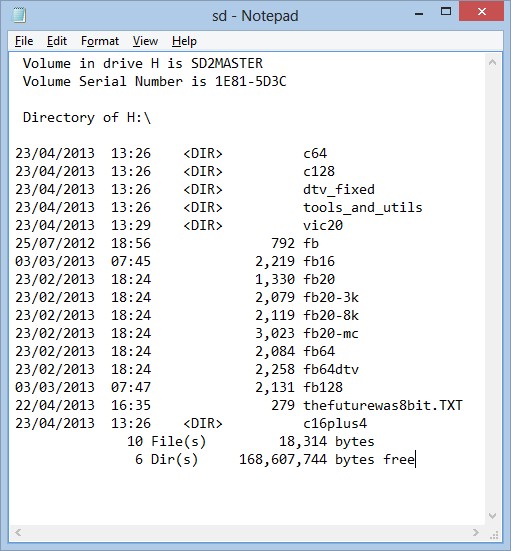
Insert the prepared SD card into your SD2IEC and from BASIC type LOAD”*”,8<ENTER> RUN<ENTER>. This should load and run filebrowser. To navigate the menu either use cursor keys or Joystick in port2. For single D64 images, just open the D64 by pressing RETURN or FIRE and then select the first PRG file to LOAD.
Using Multiple Disk programs
For multiple D64’s you will need to create an AUTOSWAP.LST file so the SD2IEC knows what disk to load and in what order. It is also possible to do this via command (See BASIC COMMANDS)
AUTOSWAP.LST – Create a text file (notepad on PC) and simply enter the file names of the D64’s eg
CREATURES1.D64
CREATURES2.D64
And don’t forget to save the file as AUTOSWAP.LST not AUTOSWAP.LST.TXT
To load your multi disk images, use FileBrowser to open the directory containing the D64 images and the AUTOSWAP.LST file, then press Q to quit filebrowser. Now press the diskswap button to select the first disk (button nearest the data cable). Type LOAD”*”,8<ENTER> RUN<ENTER> to load from the first disk image and when the program asks for the next disk press the button again. When the SD2IEC reaches the end of the AUTOSWAP.LST file, it will loop back to the beginning of the list.
New to SD2IEC v4 (3 Button)
AUTOSWAP automatic file generation. To use this feature, from the directory containing your Dxx images, press both the ‘Previous’ and ‘Next’ buttons at the same time. The SD2IEC will create a file called AUTOSWAP.GEN. You can use this file straight away or you can edit it if the order is incorrect and rename it to AUTOSWAP.LST for future use.
Below you’ll find @Sanxion’s tfw8b SD2IEC guide, including connection & multi disk
A must watch for Commodore disk novices. Pictures speak a thousand words!
Changing Directorys/Images via BASIC
These commands can be entered from Basic as well as from your freezer card menu.
Changing directories (CMD syntax)
OPEN1,8,15,”CD/DIRECTORY/”:CLOSE1 – change to DIRECTORY (relative)
OPEN1,8,15,”CD//”:CLOSE1 – change to root directory
OPEN1,8,15,”CD//DIRECTORY/”:CLOSE1 – change to DIRECTORY (in root)
OPEN1,8,15,”CD:←”:CLOSE1 – go to parent directory
Or @CD/DIRECORTY if you have a FASTLOAD
Mouting M2Is or D64/Dxx
OPEN1,8,15,”CD//DIRECTORY/:FILENAME.M2I”:CLOSE1 – change to/mount FILENAME.M2I
OPEN1,8,15,”CD//DIRECTORY/:FILENAME.D64″:CLOSE1 – change to/mount FILENAME.D64
OPEN1,8,15,”CD:←”:CLOSE1 – Exit M2I/D64
Or @CD/FILENAME.D64 if you have a FASTLOAD
Loading files
LOAD”//DIRECTORY/:FILENAME” – load DIRECTORY in FILENAME (filename gets separated from path using colon)
Change device address
OPEN1,current address,15,”U0>”+CHR$(new address):CLOSE1 – change sd2iec device number to new address
OPEN1,new address,15,”XW”:close1 – this will save settings to eeprom (required if you want to set new device address as default)
Or Change your ID using SD2IEC-ID
Too much like hard work? Like to take the easy setup option?? Well here it is!
1. Quick format your SD card to FAT16 or FAT32.
2. Download SD2IEC / divMMC Future software pack and unpack DIRECTLY onto your formatted SD card. (DOWNLOADS linky)
3. Insert the SD card into your SD2IEC and type LOAD”*”,8<ENTER> RUN<ENTER> ** LOAD”FB”,8 if your PC didn’t unpack in the correct order **
Tips..
When loading multi disk games, EXIT FB (Q) in the directory containing the D64’s you want to use, then press DISKSWAP button to select the first disk. Next type LOAD”*”,8<ENTER> RUN<ENTER> When prompted, press DISKSWAP to select the next disk. If you have any problems formatting your SD card, try the official SD Card formatting tool found here.. sdcard.org Some characters may be displayed as symbols. DON’T PANIC.. This is how your Commodore deals with upper and lower case. It’s best to make sure your filenames are all lowercase if you want an easy read!
If you find anything in the SD2IEC-COLLECTION that doesn’t load, please let me know so I can update the file with SD2IEC compatible versions. Ta
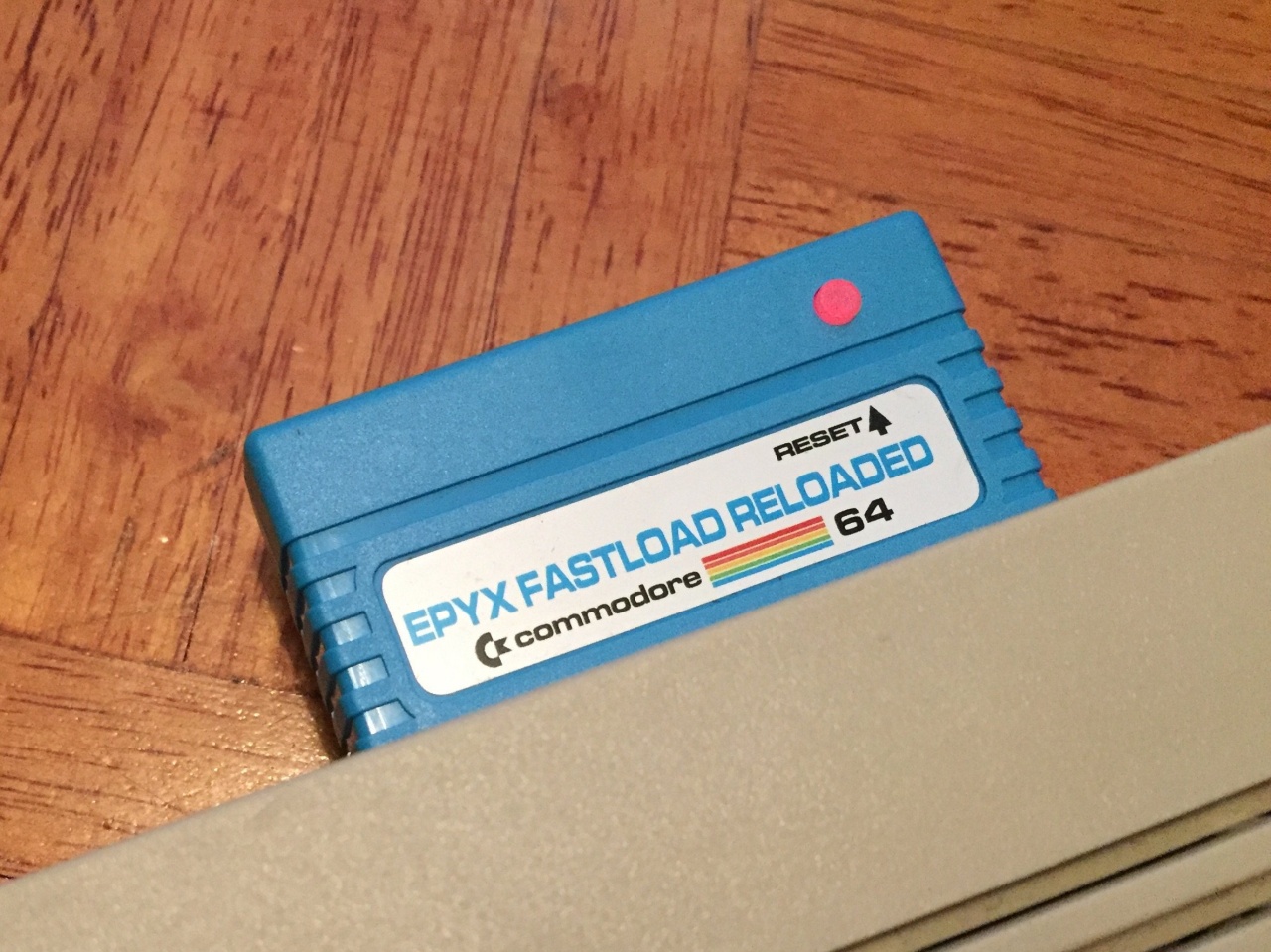
SD2IEC loading speeds are the same as a real 1541.. Slow! But it can be sped up by fastload roms or cartridges. JiffyDos is the best overall fastloader solution available for most Commodore computers, but JiffyDos is a ROM chip that needs to be installed inside your computer. This does mean that you might have to use a soldering iron if your ROM is not in a socket.
Another solution is cartridges. Various carts work fine, I have tested The Final Cartridge III and Epyx FastLoad myself. FCIII can be pricey but it does support freezing. EFLr can be found here..
Regarding the Final Cartridge III.. an early version of the FCIII’s rom can cause a problem loading. This has been fixed an alpha release of the firmware.. A special thanks to Johan for getting to the bottom of this. Alpha releases can be found here www.sd2iec.de/nightlies/ (sw2-64k for 644 version sw2-128k for 1284)
FAQs
Q. Does the SD2IEC support all game images.
A. No it doesn’t, but it does support just about everything you’ll ever really need.. D64, D81, D71, M2I as well as PRG’s (M2I might be dropped in future firmware)
Q. Does the SD2IEC fully emulate the 1541
A. No, it does not fully emulate the 1541, so programs that require 100% true drive emulation can fail. But these are few and far between, the only device that 100% emulates the 1541 fully is the 1541U-II. But that does cost of a heck of a lot more.
Q. How do I change disk?
A. If you have a cased SD2IEC, just use the diskswap buttons. (See Multiple Disks above) Or you can change disk via BASIC, a Freezer Card, using a program like file CBM-filebrowser, or by adding a disk swap header and switch. Alternatively, some multi-disk games have been converted over to D81, or just PRG’s, completely removing the need to disk swap in the first place.
Q. I’ve got a disk swap button, but how do I work it.
A. Simples..
You’ll need to create a text file called autoswap.lst, and this will need to be saved into the folder containing your disk images.
You will of course need to tell the SD2IEC what to load, to do this add the file information to the autoswap.lst file.. Something like this
creatures21.d64
creatures22.d64
TIP.. Another good way of doing this is to rename the files. As most multi disk games are 2 disk, just create a autoswap file like this..
1.d64
2.d64
Then you can copy the same file to any of your game directory’s, and just rename the disk images to 1.d64 and 2.d64
It’s even easier if you have a v4 SD2IEC – From the directory containing your Dxx images, simple press BOTH Previous & Next at the same time to auto generate the autoswap list. (Move info above)
Get it? Good!
What to people think of TFW8b.com SD2IEC’s?
Retro Games Collector SD2IEC & Fastload Review
Commodore is AWESOME – SD2IEC review
Retro Domination SD2IEC Review
Classic Computers NZ – SD2IEC review
RetroAsylum.com SD2IEC Review
Short review of the SD2IEC 1541 device for the Commodore 64 by C64endings.co.uk
Unboxing and Testing out my SD2IEC
http://www.retro-kit.co.uk/page.cfm/content/SD2IEC-1541-Emulation-hardware-for-the-C64/
http://subretro.wordpress.com/2013/05/30/sd2iec-till-commodore-64/
RETROLEUM – Getting Reacquainted With The Commodore 64
http://wpguru.co.uk/2014/08/how-to-use-sd2iec-a-quick-command-reference/
SD2IEC firmware is available as Gnu Public License v2 www.sd2iec.de Ingo Korb