divMMC Future Guide
Getting Started
Set up your ZX Spectrum as normalWith the power off, attach the divMMC Future to the edge connector on the rear of the Spectrum. The slot is keyed, it will only fit one way around – never insert or remove the divMMC Future with the power onInsert the SD card into the divMMC Future, it will click in place, click again if you want to eject itPause to appreciate there are no jumpers to set or switches to configureTurn the Spectrum onYou should see a black screen announcing ESXDOS loading and three file should loadIf it does not, switch off again and check the SD card is inserted correctly and the edge connector is firmly in place
Using the divMMC Future
SD card
If you did not buy a preloaded SD card with your divMMC Future, download the Lite-Combo starter file set and extract directly to a formatted FAT16/FAT32 SD card
The BIN and SYS folders need to be there for ESXDOS to work, the rest can be arranged as you like. The current ESXDOS firmware (0.8.9) is limited to 8.3 filenames, so rename files and folders where necessary.
There is a ZX folder ready for you to fill with your favourite games. You’ll also find some included TFW8b titles/demos.
Menu
Whenever you want to load something, press the menu button at the rear button on the divMMC Future. This is illuminated, and will flash during operation. When the menu appears, you can navigate through using the arrow keys, select the appropriate file and press enter to load the file. Press space to exit the menu without loading a file. Note you can load the menu and then return to BASIC without losing the current program.
Help
Online help is available by pressing the “H” key from the menu screen.
Reset
The non-illuminated button on the divMMC Future is a reset button which will reset your Spectrum.
Disabling/Flashing DIVMMC Future
When divMMC Future is in use, your Spectrum will boot up in 48K mode, even on later systems. If you want to disable the divMMC Future and get the default menu on a 128K or later, simply press in the SD card to eject it. This will disable the divMMC Future, and your Spectrum will boot as normal. To re-enable the divMMC Future, just replace the SD card and turn the Spectrum back on.
Note because of this, the version of +3E ROMs which rely on disabling the firmware whilst retaining access to the SD card will not work with the divMMC Future.
To install new firmware to the divMMC Future, load ESXMMC.TAP via SD or physical CASSETTE/TAPE-IN and EJECT SD Card from divMMC Future before commencing flash. NOTE: If you need a WAV version of the TAP file, you’ll find it in our Latest-Combo pack.
Joystick
You can attach a standard Atari / Commodore style joystick which will appear as a Kempston compatible joystick to the Spectrum. Note Sinclair / Amstrad style joysticks are not supported due to their alternate pinout.
Hits and Tips
Supported Filetypes
The current version of ESXDOS supports the following file types: .tap, .z80, .scr, .sna, .trd, .basic
In testing we have found some files available on the internet are more suitable for emulators and may not load correctly on real hardware. If you are having problems loading a particular title, you can load it in an emulator such as fuse, and save a .z80 screenshot once it is loaded (press F2 in fuse). These can then be loaded on your real Spectrum.
BASIC commands – NMI MENU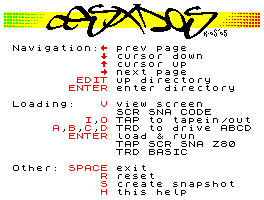
Within BASIC, a number of commands are available as an alternative to using the main menu.
.ls – show directory listing
.cd dirname – change directory into ‘dirname’
.mkdir dirname – create a new directory called ‘dirname’
.tapein file.tap – set the tape input to load from ‘file.tap’.tapeout file
.tap – set the tape output to write to file ‘file.tap’
.cp source newfile – copy file ‘source’ to ‘newfile’
.mv oldname newname – rename a file form ‘oldname’ to ‘newname’
.more file – displays a text file
Saving Files
If you want to save a BASIC file, first navigate to the folder you want to save in (either use the menu or .cd command). Return to BASIC and type the following:
.tapeout filename.tap
This will set filename.tap as the output file. Then save as normal
SAVE “myprog”
Your program will then be written out to the filename.tap file. If you want to change files or load back, you should use the following command the close the file.
.tapeout –c filename.tap
To load you program back in, select ‘filename.tap’ from the menu.
If you already have a .tap file created, you can just scroll to the file and press ‘O’ to set it as the output file, and then return to BASIC to save the file as before.
Games from “Ultimate Play The Game” on Spectrum 128K machines
Certain games from Ultimate can unintentionally trigger the RAM paging mechanism on 128K/+2/+3 machines. To get around this, type the following command before loading an Ultimate game on a later machine:
OUT 32765,48
Power Supply
Even though the divMMC Future uses less power than some other devices, the original Sinclair power supply wasn’t great 30 years ago and is not ideal these days even running just the Spectrum. Why not get peace of mind with a new regulated power supply available from tfw8b.com/sinclairpsu.html
Firmware
And if you want to update your ESXDOS firmware.. We’ve got a video for that ;D
Steps:
1. Download ESXDOS from ESXDOS.ORG
2. Unpack files to temp folder on your existing divMMC Future SD Card
3. Load ESXMMC.TAP from the TMP folder
4. Eject the SD card BEFORE pressing a key to start programming
5. Replace the BIN and SYS folder with the new ESXDOS file/folders
6. Insert SD card into divMMC Future and power on.
Acknowledgements
Thanks to Mario Pratzo, Miguel Guerreiro, and others for their work on the original divMMC designs and ESXDOS firmware, more info at esxdos.org.
Thanks to Dave and Tim for their work in updating the divMMC design for the divMMC Future.
While I’m here…
Funnily enough we don’t get many faulty divMMC Futures, in fact just about none at all. But if your divMMC or any other data/rom device (basically not anything but joystick in) doesn’t play ball on your speccy, it’s probably because your elderlyZ80 has lost it’s M1 line. I did do a video on this way back when.. But I seem to have lost it! Luckily, searching for ‘Sinclair M1 fault‘ gives plenty of hits. Below you’ll find a great video from “Four X” where he convers the M1 fault. Oh and if you need a replacement Z80 chip, just click.